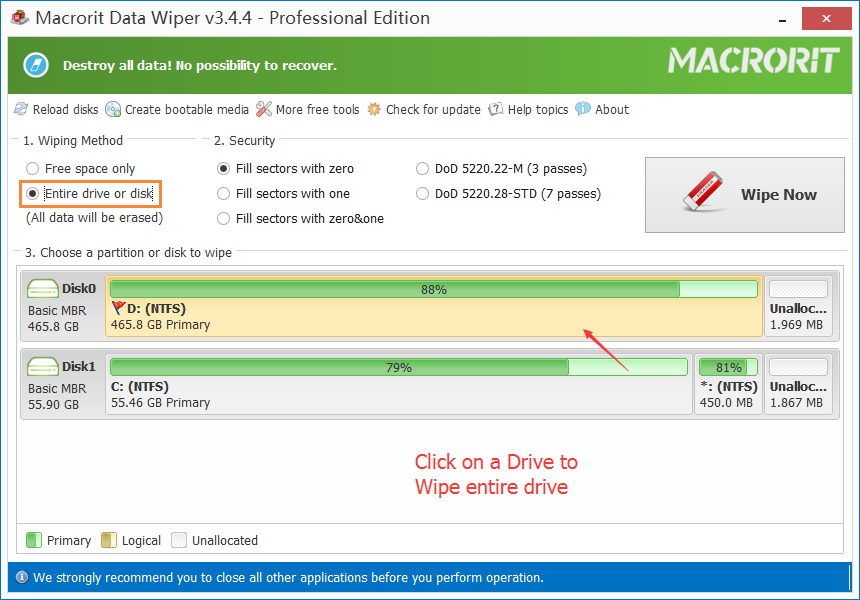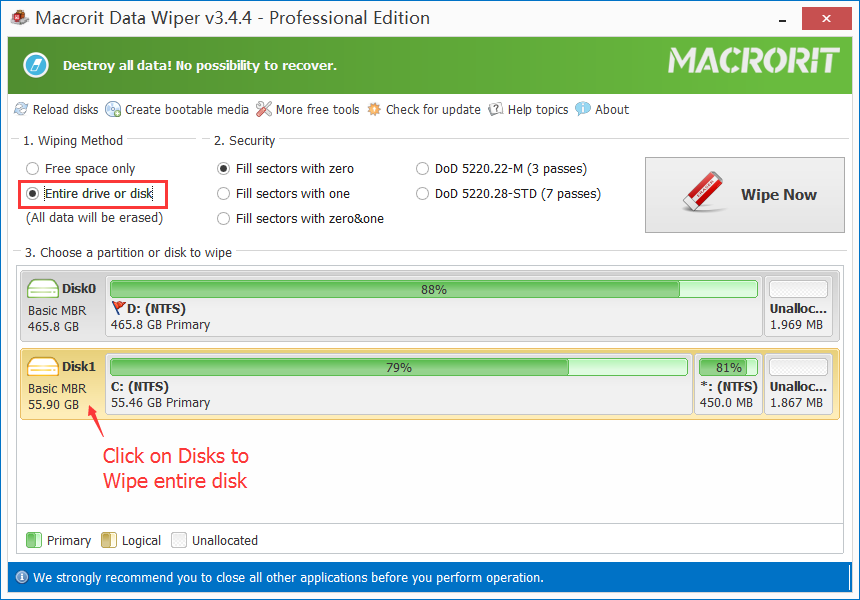How to wipe entire disk?
Wipe entire disk, on the other hand, is to wipe all the partitions on the same disk, say, if you have C, D, E, these three drives on Disk 0, this operation is going to wipe all of them and make it unbootable since the system partition, the boot sectors too are wiped out, then the disk will become unallocated space, it cannot be used unless new operating system is installed.
Steps are exactly the same as wiping entire drive, we just need to click on the disk instead of partition this time and choose a wiping standard before confirmation. Since we built this two functions as one, so if click on partitions, the Wipe Now will be activated too, when clicking on the disk instead, the entire disk bar will be highlighted, you can see the difference instantly.