How to defrag hard drives?
Defrag hard drives in Partition Expert is an effective way to speed up your computer especially when there’re slow responses to any of your operation.
Defrag hard drive steps:
- Run Partition Expert and choose a partition to defrag, take C Drive for example.
- Chick Defragment from the nav bar or choose this function from the right-click menu of your target partition
- Click OK when the confirmation dialog shows, then it will start to defrag
Then you'll see the message goes
The operation completed successfully.
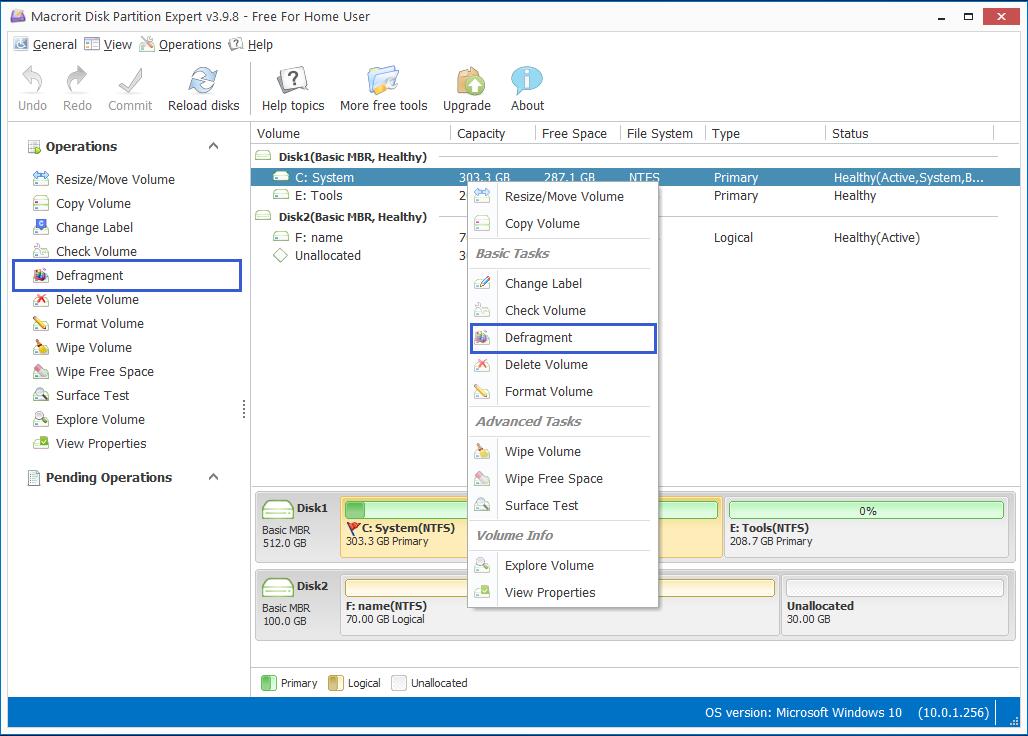
How to check volume?
The Check Volume function can be used to check logical bad sectors and fix errors on the hard drive, if you're looking for a tool to scan to the physical bad sector, please try Disk Scanner instead or use the Surface Test function in Partition Expert.
Steps to check volume in Partition Expert:
- Right-click on some partition, e.g C Drive and choose Check Volume.
- Check both options: Fix found errors and Try to fix found bad sectors.
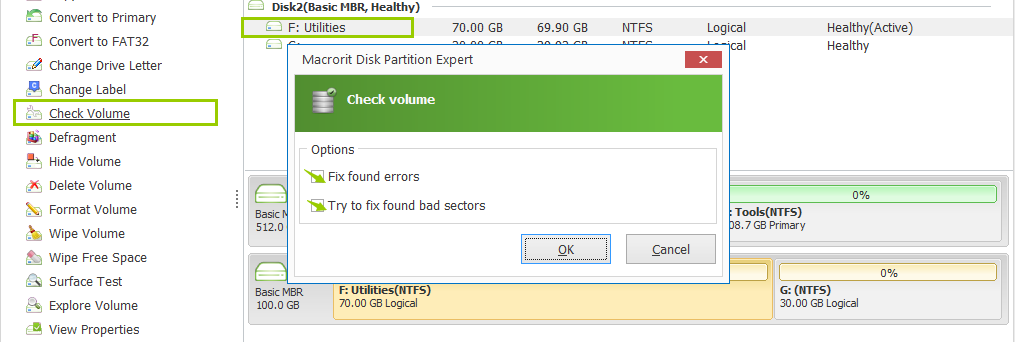
Then Click OK to start checking.