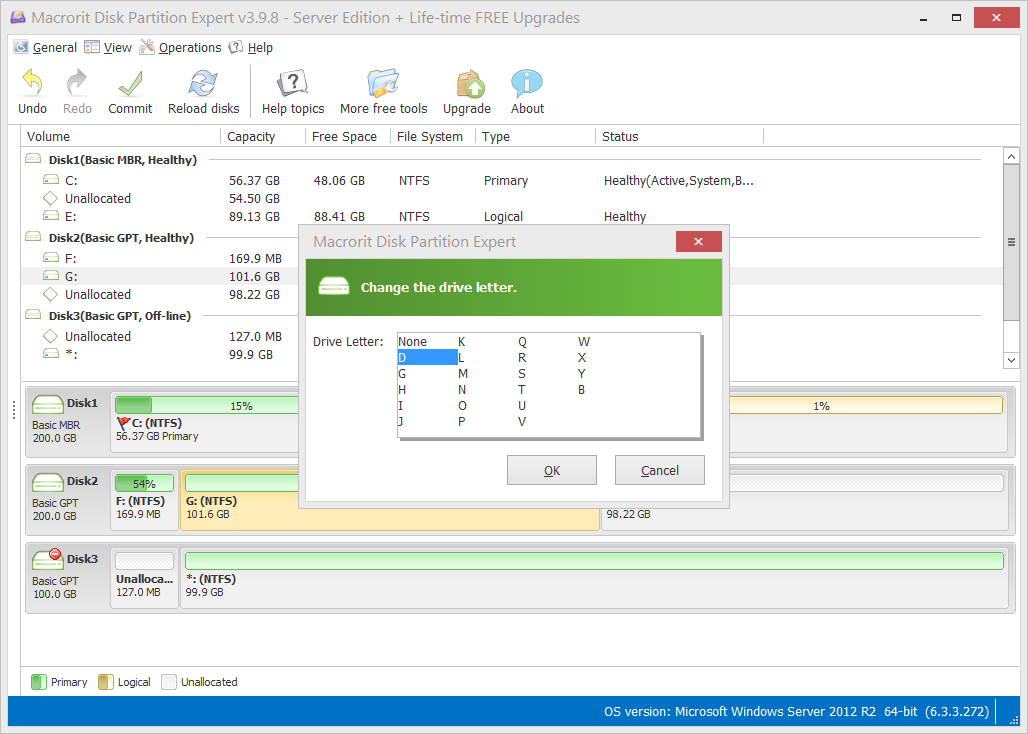There is no disk in the drive
The error message goes like below when you start you computer:
There is no disk in the drive. Please insert a disk into drive \Device\harddisk\Dr1
It mainly because of the two reasons:
- There's a removable drive configured as drive letter C.
- There's no removable disk in the removable disk drive.
This situation mostly occurs on the Windows XP systems, according to Microsoft. So do not worry about this if you are running Windows 7 and above. To fix this problem, we can Change Drive Letter with any partition manager, like Partition Expert for instance.
Steps to fix this error message:
- Run Partition Expert from the portable package or the installed package.
- Click Yes to the UAC dialog and it will load the disk-map while starting.
- Click-on the target partition, logical drive, or drive, then click on the option Change drive letter.
- In the new dialog box click a new drive letter and click OK, then click Commit in the main window.
Check the screen-shot below: